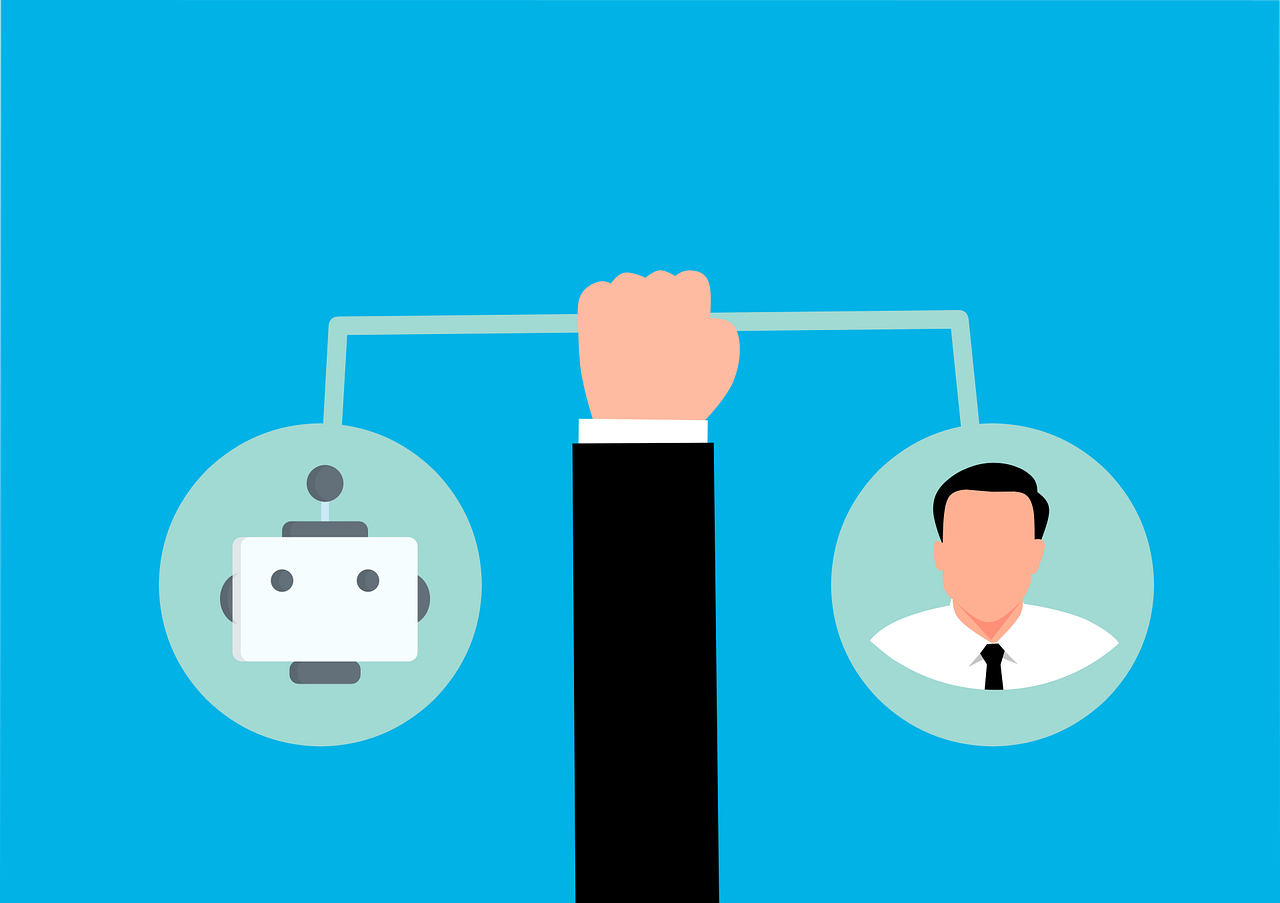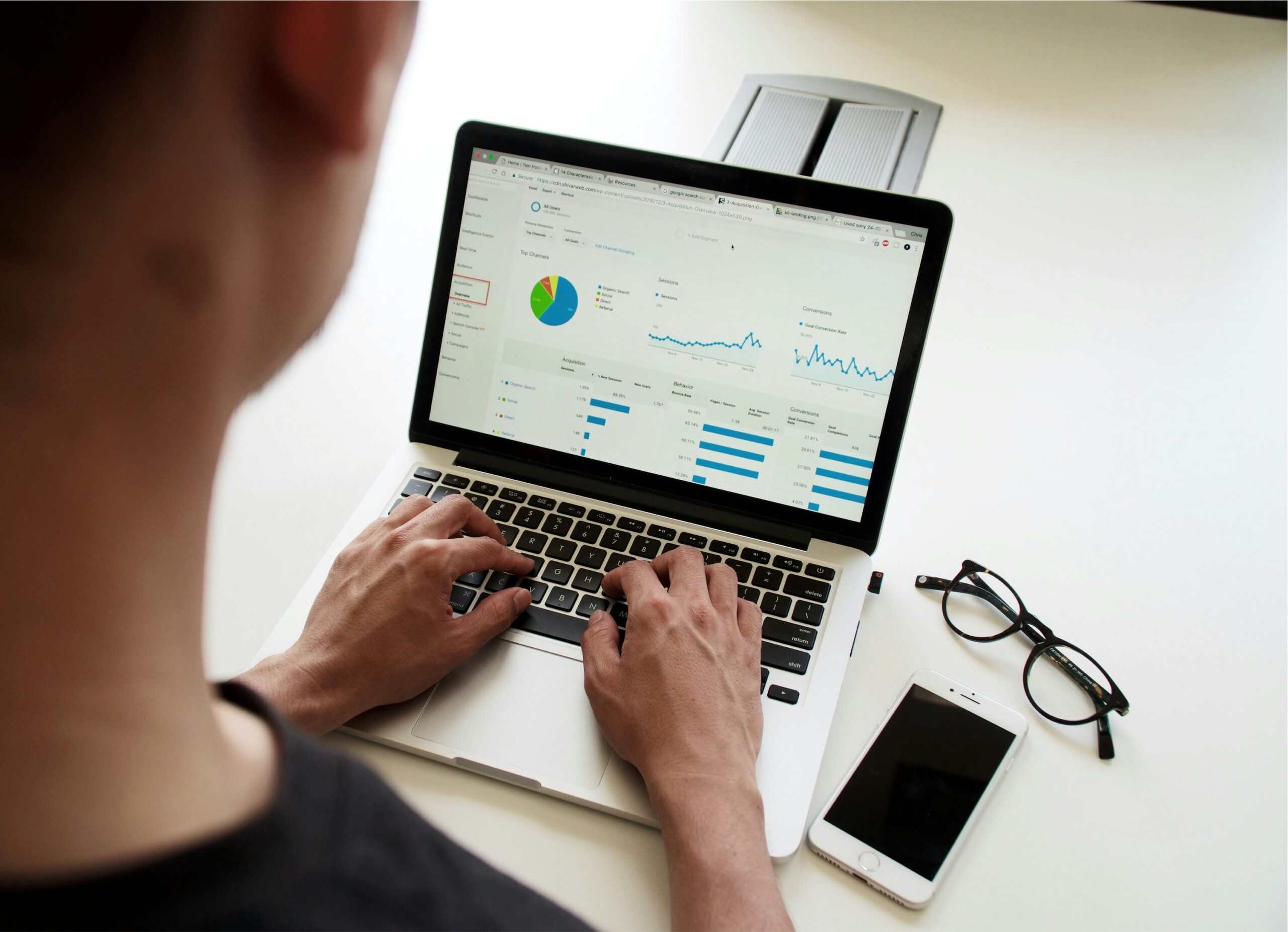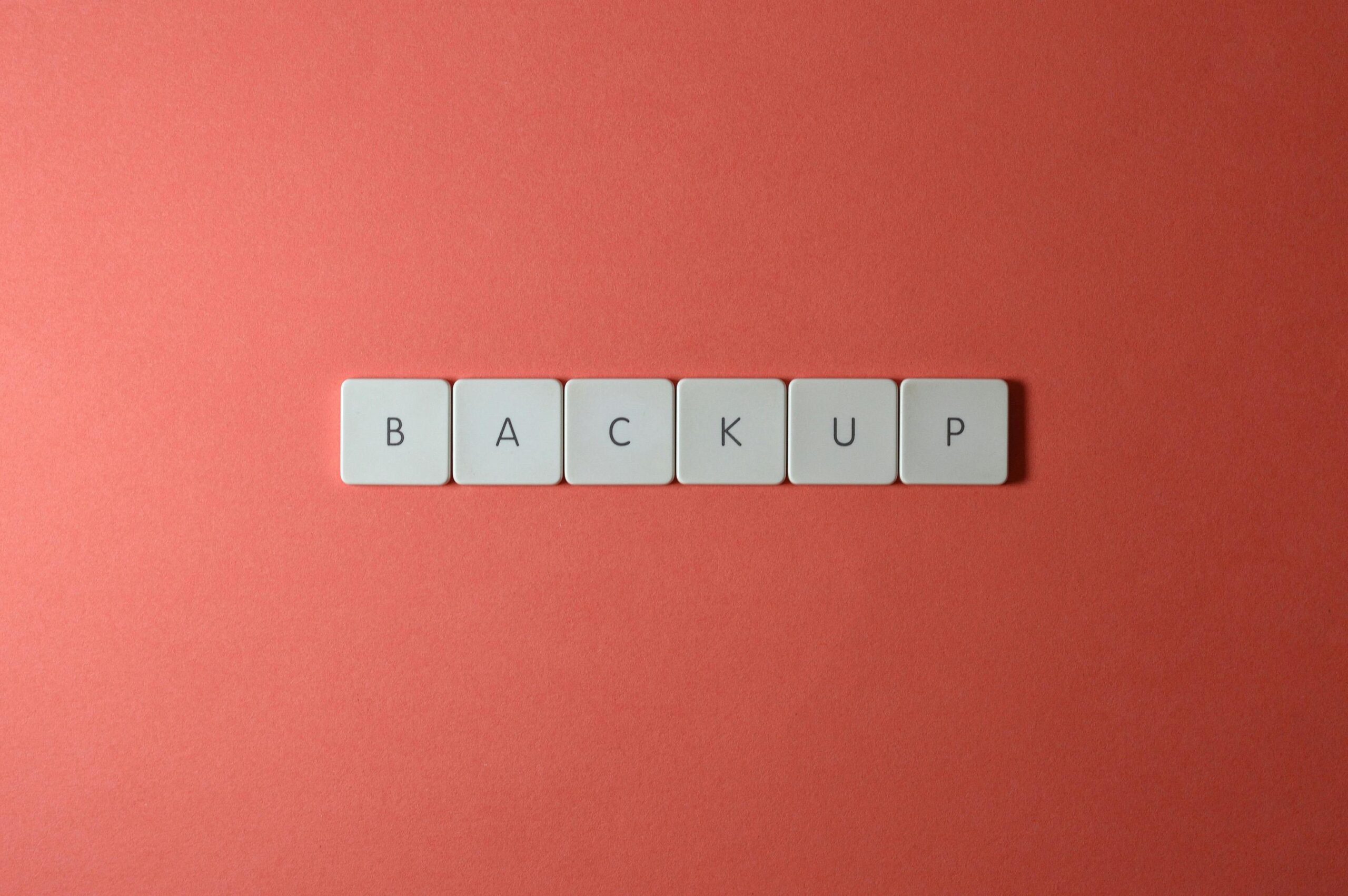Data Quality is Your Small Business’s Secret Weapon
Nobody builds a house on a weak foundation, so why operate your business based on unreliable data?
According to research, bad data costs US firms over $3 trillion every year, and roughly 40% of company goals fail as a result of inaccurate information.
Data is everywhere, and if you are not utilizing it to your advantage, you are missing out. It is found in emails, customer profiles, inventory systems, or basically throughout your entire workflow. But relying on outdated or inaccurate information can lead to confusion, slow down your team, and ultimately cost you a lot of money.
Here’s the good news: you don’t need an entire IT department to manage your data effectively. With the right IT partner and a few simple steps, you can keep everything clean and running smoothly.
Why Good Data Is Key
It is challenging to run a small business, and bad data makes things worse. With accurate data, you can make smarter decisions, satisfy customers, and run your operations more efficiently, as a result, boosting sales and benefiting your company without wasting resources.
You might be wondering, isn’t that the same as data integrity? Actually, no. Data integrity focuses on protecting data from leaks or corruption, it’s more about security and ensuring records stay safe and intact.
Data quality means your information is accurate and useful. It helps you make smart decisions, while data integrity protects the data you rely on.
What Makes Data “High Quality”?
It is simple. If your data ticks these boxes, you’re already on the right path:
1. It’s Accurate
Your data reflects what is going on in the real world. This means it should be free of errors such as spelling mistakes, inaccurate invoices, or old contact information.
2. It’s Complete
All the pieces are there. No half-filled forms or missing phone numbers. Incomplete data often leads to guesswork, which slows everyone down.
3. It’s Current
Outdated data can be worse than no data at all. Relying on last year’s sales trends to guide this month’s decisions can quickly lead to problems.
4. It’s Consistent
If a customer’s name is spelled three different ways across your systems, it creates confusion. Clean data looks the same, wherever it lives.
5. It’s Unique
Duplicates skew results. You don’t want “Bob Smith” entered five times with five different emails. One record per person. Simple.
6. It’s Useful
Your data should be just detailed enough to help you, no more, no less. Too much unnecessary information makes it harder to spot what really matters.
What Happens If You Ignore Data Quality?
Let’s say you’re preparing for a big email campaign. If your list is filled with old addresses, spelling mistakes, or duplicate contacts, your open rates tank, and your reputation with email providers suffers.
Or imagine your team keeps delivering orders to the wrong location because the customer’s info hasn’t been updated. That’s time, money, and trust gone.
Here’s the thing: fixing these issues after they happen requires far more effort than preventing them from occurring in the first place.
7 Simple Ways to Keep Your Business Data Clean
1. Decide What Info Actually Matters
Identify the key data that keeps your business running smoothly, like customer contacts, order details, or payment terms. Then, create simple guidelines your team can easily follow. When everyone uses the same format, it keeps things organized without making it complicated.
2. Show Your Team the Right Way to Do It
Most data errors occur when people aren’t sure what’s expected of them. Rather than overwhelming your team with lengthy manuals, provide a simple, clear guide. How should names be formatted? What’s the correct way to enter addresses? A brief, straightforward session without jargon can make a big difference in maintaining consistency.
3. Tidy Things Up Often
Don’t wait too long to clean up your data. A quick monthly review helps you spot duplicates, fix mistakes, and update old info before it creates bigger issues.
4. Use Smart Tools to Prevent Errors
Some mistakes can be caught the moment they happen. You just need the right tools:
- Use form validations so emails, dates, and numbers follow the right format.
- Make certain fields required, like phone numbers or email addresses.
- If your CRM allows it, set up automatic checks for common errors.
5. Give Your Team a Way to Flag Issues
Your staff are often the first to notice when something’s off. If names are getting mixed up or records are incomplete, they should feel comfortable pointing it out. Create a simple way for them to flag these problems and help fix them before they grow.
6. Keep Your Documentation Updated
Things change fast with new systems, tools, and team members. That’s why it helps to keep a simple note on where your data comes from, who handles it, and how it should be used.
7. Watch a Few Key Metrics
You don’t need to track everything. Just keep an eye on a few key things:
- Are there a lot of duplicates showing up?
- Are important fields being left blank?
- How accurate is your customer info?
Quick checks once a month will help you stay ahead of any issues.
Don’t Let Data Be the Thing Holding You Back
You don’t need a complete system overhaul, just a few smart adjustments. Begin by cleaning up your existing data, setting some simple rules, and reaching out for help when it matters most. That’s where we come in. We help small teams like yours get your data organized without the hassle.
Better data means smoother workdays, clearer decisions, and happier customers. Ready to stop wasting time on messy info? Reach out today and let’s get your data back on track.
—
This Article has been Republished with Permission from The Technology Press.