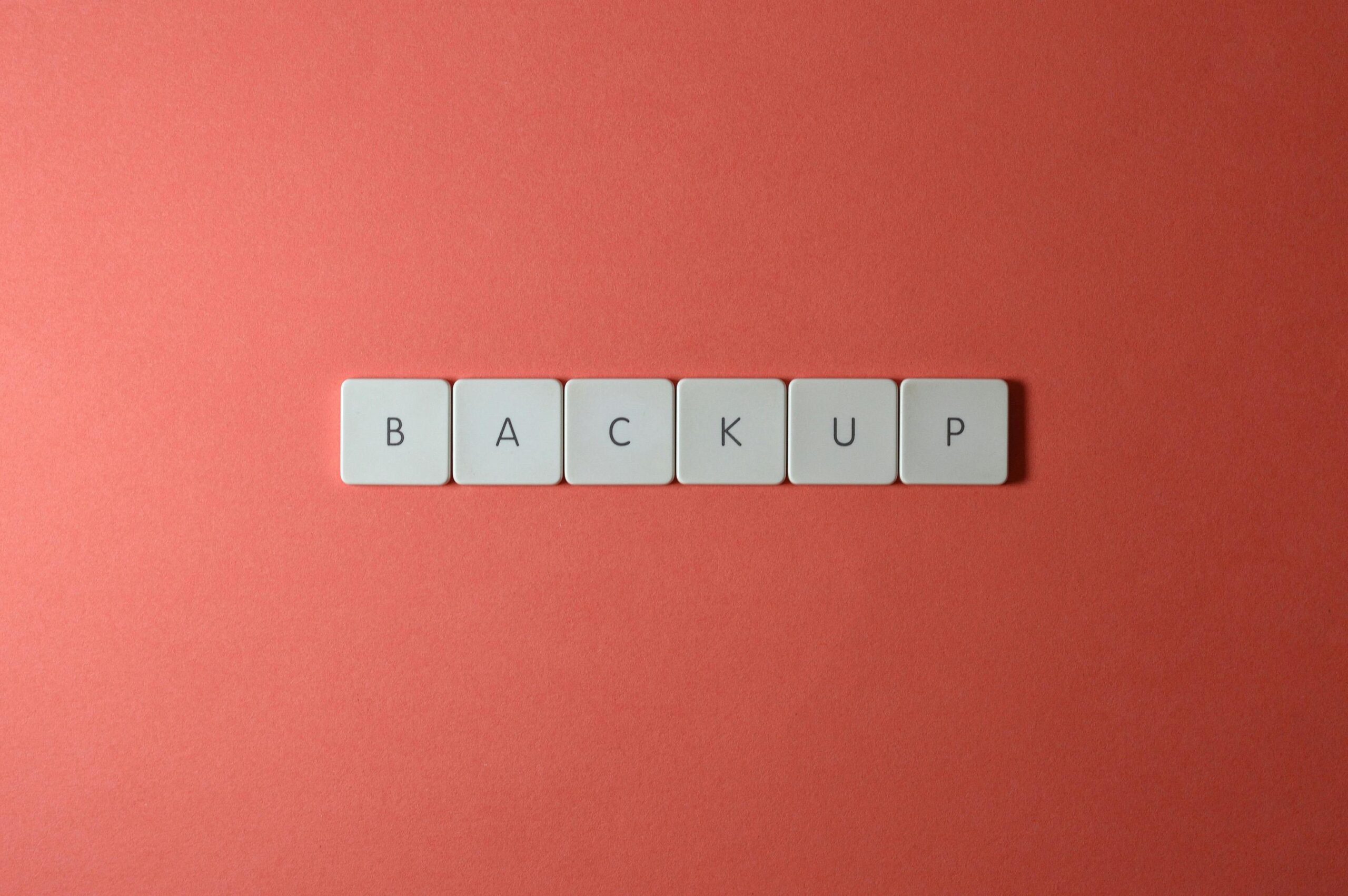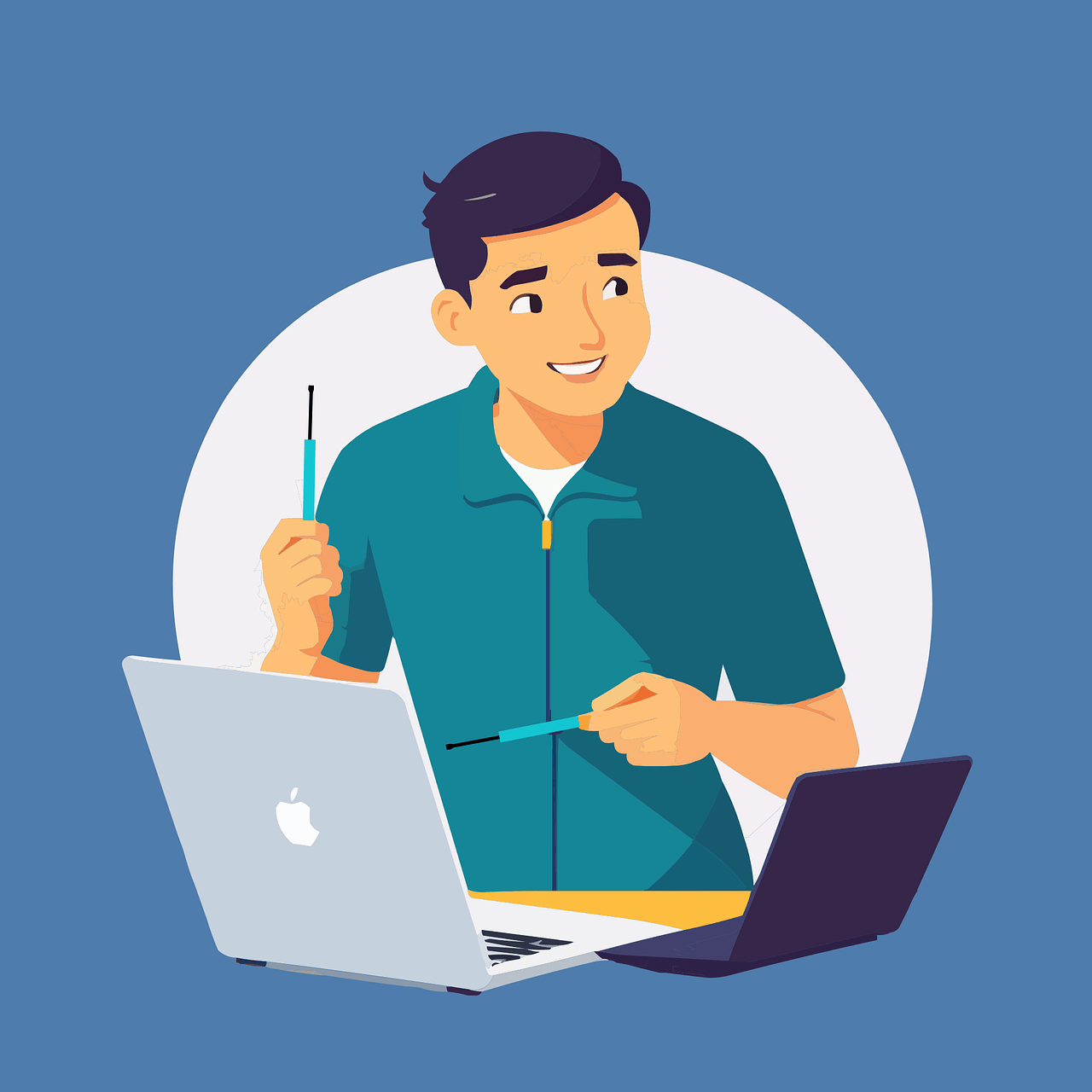Simple Backup and Recovery Plans Every Small Business Needs
What would happen if your business lost all its data tomorrow? Would you be able to recover, or would it grind your operations to a halt? Every small business runs on data, which includes customer information, financial records, communications, product files, and more. Yet data security often falls to the bottom of the to-do list.
According to the Federal Emergency Management Agency (FEMA), 40% of small businesses never reopen after a disaster, and another 25% shut down within one year. That’s a staggering 65% failure rate due to a lack of preparation. Here’s the good news. Protecting your data from disaster doesn’t require a dedicated IT team or an enterprise budget. With the right strategy, tools, and a little foresight, you can implement a backup and recovery plan that minimizes downtime and gives you peace of mind.
In this blog post, we will discuss practical and easy-to-follow advice to help you protect your most valuable business asset: your data.
How Important Are Regular Backups?
Let’s put it bluntly. If you don’t have regular backups, your business is one unexpected event away from potential collapse. Whether the threat is a hard drive failure, an employee mistake, or a flood that wipes out your office, losing data can derail your business overnight.
And it’s not just about catastrophic events. Everyday occurrences (like someone accidentally deleting a file or clicking on a malicious link) can result in data loss. According to TechNewsWorld, cyberattacks targeting small businesses have risen steadily in the past decade. More so, industries governed by regulatory compliance (like healthcare, finance, or legal services) face stiff penalties if they can’t produce secure and reliable backups when audited.
Simple Backup and Recovery Plans
Not sure where to start with protecting your business data? Here are some simple, effective backup and recovery plans that every small business can use.
Know Your Storage Limits
It’s easy to assume your backups are working until you get that dreaded alert: “Backup Failed – Storage Full.” Small businesses often outgrow their storage capacity without realizing it.
To avoid data disruptions:
- Audit your storage monthly to track how quickly you’re using space.
- Enable alerts so you’re notified before hitting limits.
- Clean up old, duplicate, or unused files regularly.
Pro tip:
Always leave 20-30% of your backup storage free. This buffer ensures there’s room for emergency backups or unexpected file growth.
Use a Cloud Service
Cloud storage has revolutionized small business data protection. These services offer affordable, flexible, and secure off-site storage that keeps your data safe, even if your physical office is compromised.
Look for cloud services that offer:
- Automatic and scheduled backups
- End-to-end encryption
- Access across all devices
- Version history and recovery tools
Popular options include Microsoft OneDrive, Google Workspace, Dropbox Business, and more robust solutions such as Acronis, Backblaze, or Carbonite.
Cloud backups are your first line of defense against local disasters and cyber threats.
Automate Your Backup Schedule
Let’s face it. Manual backups are unreliable. People forget. They get busy. They make mistakes. That’s why automation is key.
Set your systems to back up:
- Daily for mission-critical data
- Weekly for large system files and applications
- Monthly for archives
Bonus tip:
Run backups after business hours to avoid interfering with employee productivity. Tools like Acronis, Veeam, and Windows Backup can automate schedules seamlessly.
Test Your Recovery Plan
A backup plan is only as good as its recovery. Many businesses don’t test their backups until they’re in crisis, and then discover their files are incomplete or corrupted.
Run quarterly disaster recovery drills. These help you:
- Measure how fast files can be restored
- Identify gaps in your backup process
- Ensure key team members know their roles
Recovery time objectives (RTO) and recovery point objectives (RPO) are critical metrics. Your RTO is how long it takes to resume operations, while your RPO is how much data loss you can tolerate. Define and measure both during your test runs.
Keep a Local Backup for Fast Access
Cloud storage is powerful, but local storage is your speed advantage. Downloading massive files from the cloud during an outage can take time. That’s where external hard drives, USBs, or NAS systems come in.
Benefits of local backups include:
- Rapid recovery times
- Secondary layer of security
- Control over physical access
Secure your drives with encryption, store them in a locked cabinet or fireproof safe, and rotate them regularly to prevent failure.
Educate Your Team
Your employees can either be your biggest risk or your strongest defense. Most data breaches happen due to human error. That’s why training is crucial.
Every employee should know:
- Where and how to save data
- How to recognize phishing and malware attempts
- Who to contact during a data emergency
Hold short monthly or quarterly training sessions. Use mock phishing emails to test awareness. Keep a simple emergency checklist posted in shared areas.
Remember that empowered employees make smarter decisions and make data safer.
Keep Multiple Backup Versions
One backup is good. Multiple versions? Even better. Version control protects you from overwrites, corruption, and malicious attacks.
Here are the best practices for version control:
- Retain at least three previous versions of each file
- Use cloud services with built-in versioning (like Dropbox or OneDrive)
- Keep snapshots of your system before major updates or changes
This allows you to restore data to a known good state in case of malware, accidental changes, or corrupted files.
Monitor and Maintain Your Backups
Backup systems aren’t “set it and forget it.” Like any other technology, they need care and maintenance.
Establish a maintenance routine:
- Review backup logs weekly
- Check for failed or missed backups
- Update your backup software
- Replace aging hardware on schedule
Designate a “data guardian”, someone responsible for oversight and reporting. Regular maintenance avoids nasty surprises when you need your backups most.
Consider a Hybrid Backup Strategy
Many small businesses find success using a hybrid backup strategy, which combines both local and cloud backups. This approach provides flexibility, redundancy, and optimized performance.
Benefits of a hybrid backup strategy:
- Fast recovery from local sources
- Off-site protection for major disasters
- Load balancing between backup sources
For instance, you could automate daily backups to the cloud while also running weekly backups to an encrypted external drive. That way, you’re covered from every angle.
What to Do When Disaster Strikes
Even with the best backup plans, disasters can still happen. Whether it’s a ransomware attack, an office fire, or someone accidentally deleting an entire folder of client files, the real test comes after the crisis hits. Here’s how to keep a cool head and take control when your data’s on the line:
Assess the Damage
Take a step back and figure out what was affected. Was it just one system? A whole server? It’s crucial to quickly evaluate what data and systems have been compromised. Understanding the scope of the damage will help you prioritize your recovery efforts and focus on the most critical systems first, preventing further damage or loss.
Activate Your Recovery Plan
This is where your preparedness pays off. Use your documented recovery steps to restore your data. If you have cloud-based backups or automated systems, begin the restoration process immediately. Always start with the most crucial data and systems to minimize downtime. Your recovery plan should be detailed, guiding you through the process with minimal confusion.
Loop In Your Team
Clear communication is essential during a disaster. Notify your team about the situation, especially key departments like customer service, IT, and operations. Assign tasks to staff members, so everyone knows what needs to be done. Regular updates and transparency reduce anxiety, keep morale up, and help ensure that recovery proceeds smoothly without added stress.
Document What Happened
Once the dust settles, take time to document everything that occurred. What was the root cause? How long did the recovery take? Were there any hiccups? This post-mortem analysis is key to improving your disaster recovery strategy. By learning from the event, you can refine your processes and prevent similar issues in the future, strengthening your system’s resilience.
Test the Recovery Process
It’s not enough to have a recovery plan on paper; you need to verify that it works in practice. After an incident, test your recovery steps regularly to ensure that backups are functional and can be restored quickly. Simulated drills or periodic tests can help identify weak spots in your plan before a real disaster strikes, allowing you to address any issues in advance.
Disaster-proofing your data is a smart investment, as the cost of lost data (measured in lost revenue, damaged reputation, and potential regulatory fines) far outweighs the effort to prepare. To ensure your business is protected, set up both cloud and local backups, automate and test your recovery processes, educate your staff, monitor storage, and rotate hardware. With a solid backup and recovery plan in place, your business will be ready to weather any storm, from natural disasters to cyberattacks or even the occasional spilled coffee. Don’t wait for a crisis to act.
Data disasters strike without warning. Is your business protected? Get custom backup solutions that ensure zero downtime, automatic security, and instant recovery. Because when disaster hits, the best backup isn’t an option. It’s a necessity.
Contact us now before it’s too late!
—
This Article has been Republished with Permission from The Technology Press.